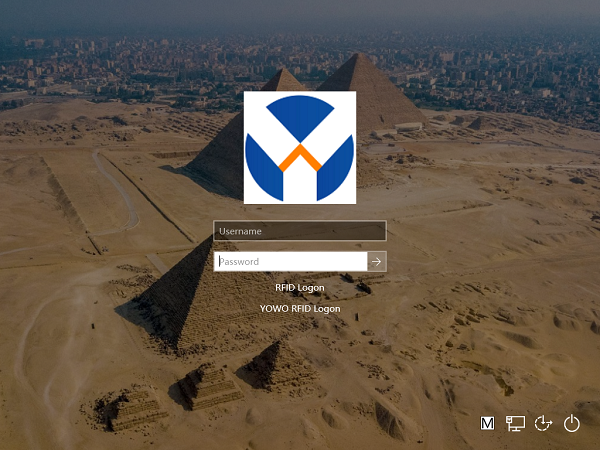
RFID Logon for Windows relying on Windows interactive credential logon technology and using smart card as carrier, does not need to enter user name and password. It can logon Windows as long as swiping card, which is applicable to Windows 7 and windows 10
There are professional edition and general edition for yowo rfid logon for windows:
| Edition | General | General For net | Professional |
|---|---|---|---|
| OS Supported | Win7,Win10, Win11 | Win7,Win10, Win11 | Win7,Win10, Win11 |
| RFID | IC card,M1 Card | IC card,M1 Card | CPU Card |
| Get Software | Down rfid logon for windows(General) | Down card logon for server Down Card Logon for Client Down User Manual |
Down rfid logon for windows(Professional) |
| Purchase | Place order for General Edition | Place order for Professional Edition |
Specification:
1.Read RFID by usb nfc reader.
2.CPU card for professional editoin, M1 card for general edition.
3.Three rfid cards with the product.
4.You can config 3 valid time period in every day in a week.
5.Swipe card to logon , Do not need type user name and password.
6.Support 32bits and 64bits Windows.
7.You can config a valid date for every card.
8.you can get all logon record in the system.
9.you can set what to do when card leave.
10.you can set what to do after the time out.
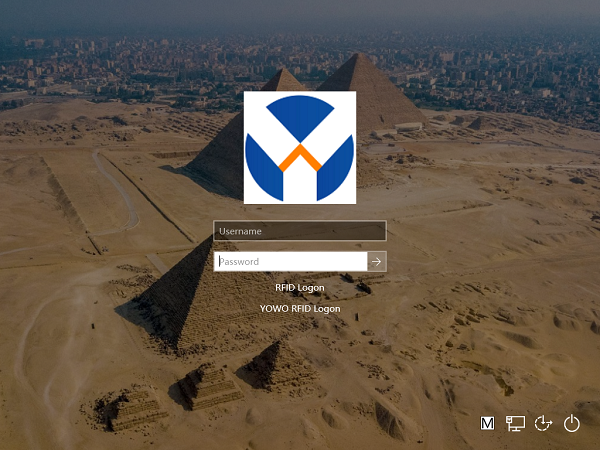
Setup
Run exe setup, yo can see the setup form .
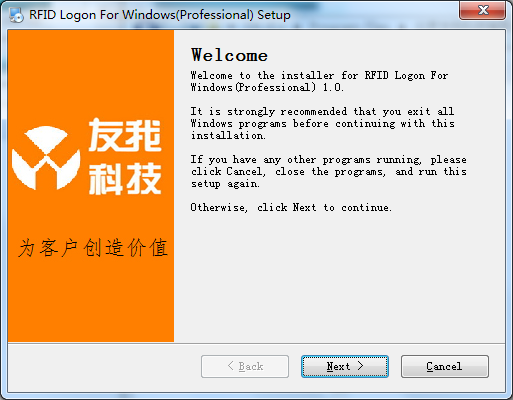
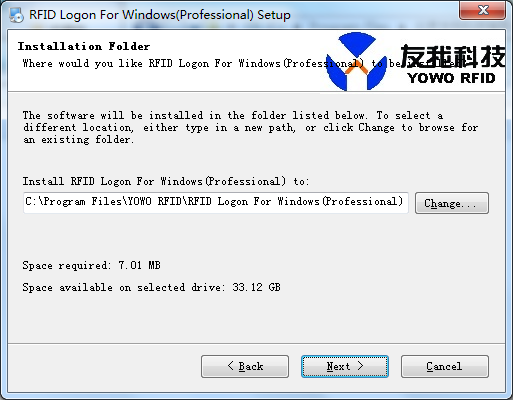
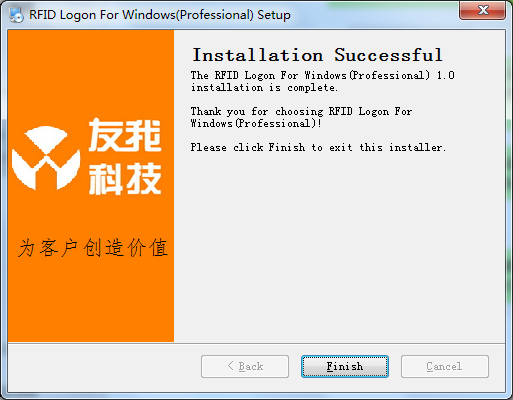
After installation, you can config the rfid card for the YOWO RFID Logon for windows.
Config
Connect NFC Reader and run the config exe , then the login form as below:
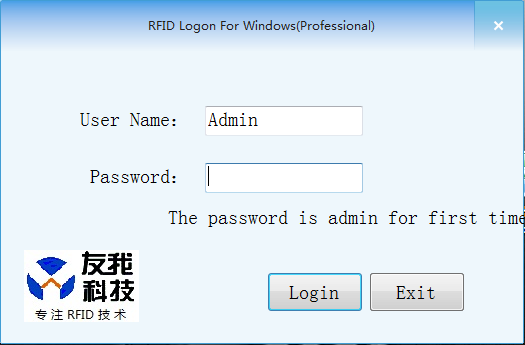
1. type user name and password to logon system, the password is admin for first time to logon.
2.Please change your password after your first logon
click User to user manage , you can change the password of Admin or add new user.
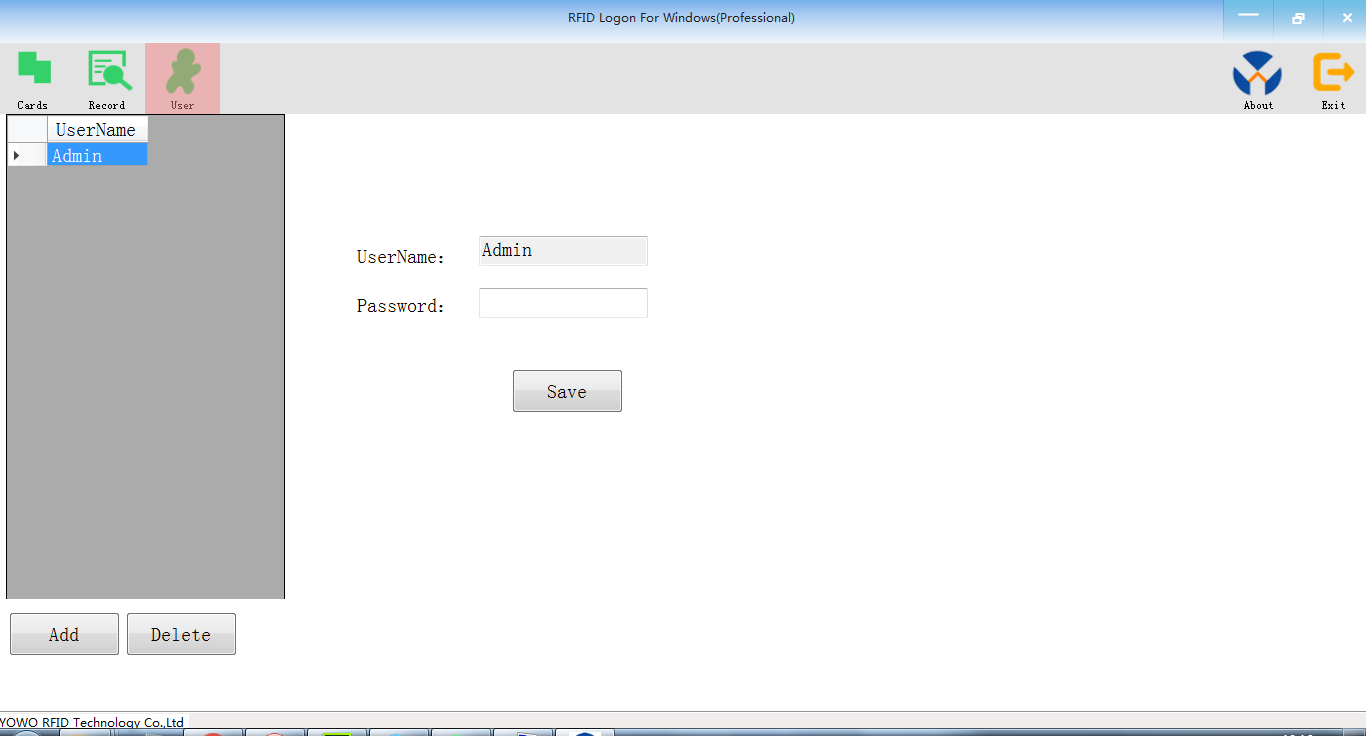
3.Click Cards to Cards manage
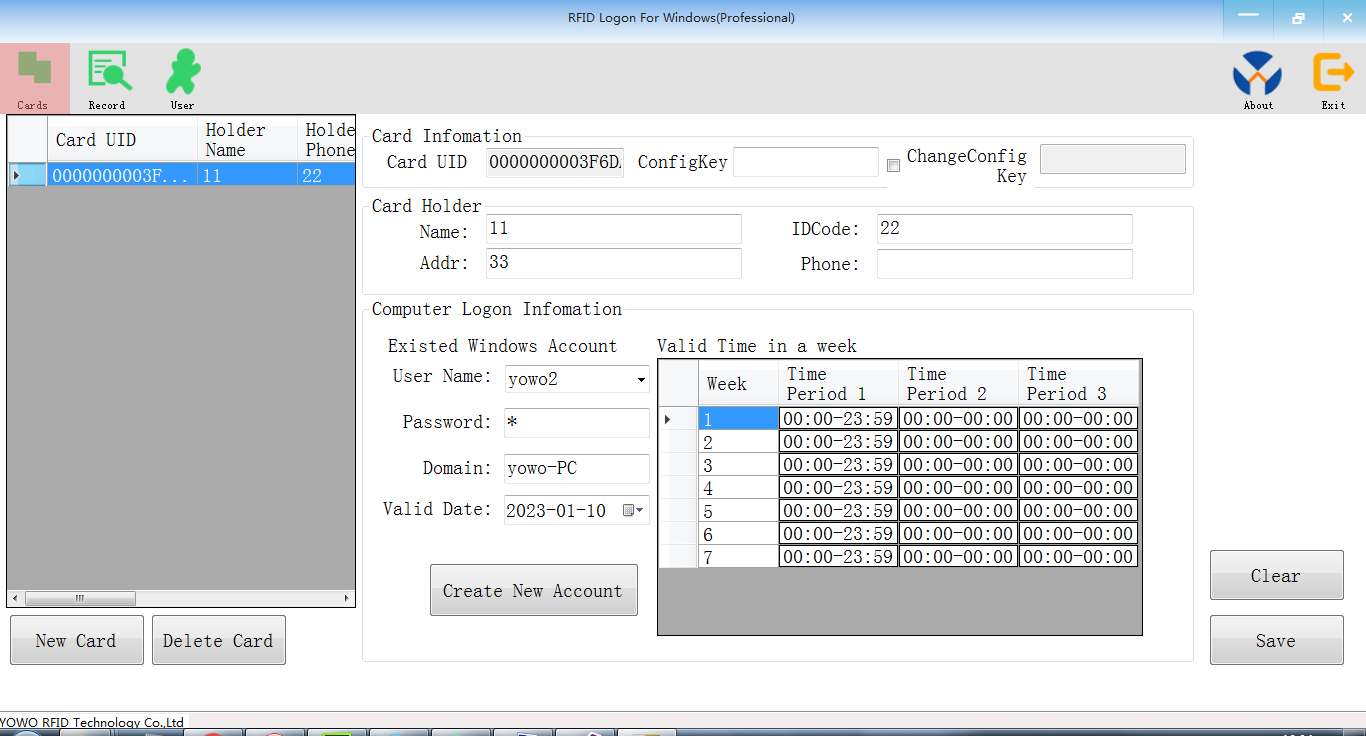
All Cards will be shown at left, you can click one to view the detail infomation at right.
3.1Add a new card: click button "New Card" to add a card to system.put a new card on the reader.
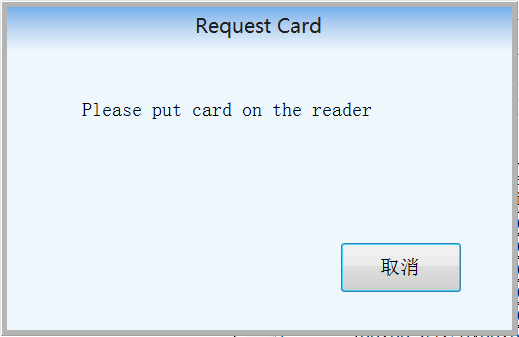
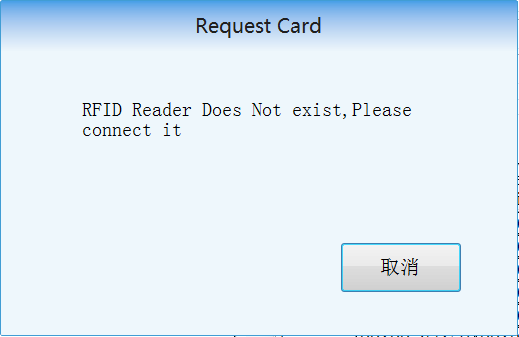
3.2 If request card ok, you will see the card UID in the form.
3.3 type the card holder infomation.
3.4.Please type in config key (professional edition only)
Config key will be saved in card memory,you can rewrite or change it only when you input the config key. the first config key is "8888"
3.5.Change the config key (professional edition only)
if you check "Change config key", you can change the config key when you click save.
3.6 Computer logon infomation will show your windows user name and passwod, domain and card valid date. you can select a windows user from account list and type the password.
3.7.Valid Date
the card can not logon windows if the date is invalid.that the computer date is later than the valid date.
3.8 if you do not want use the exist windows account, you can click Create New Account to create a restrict windows account.
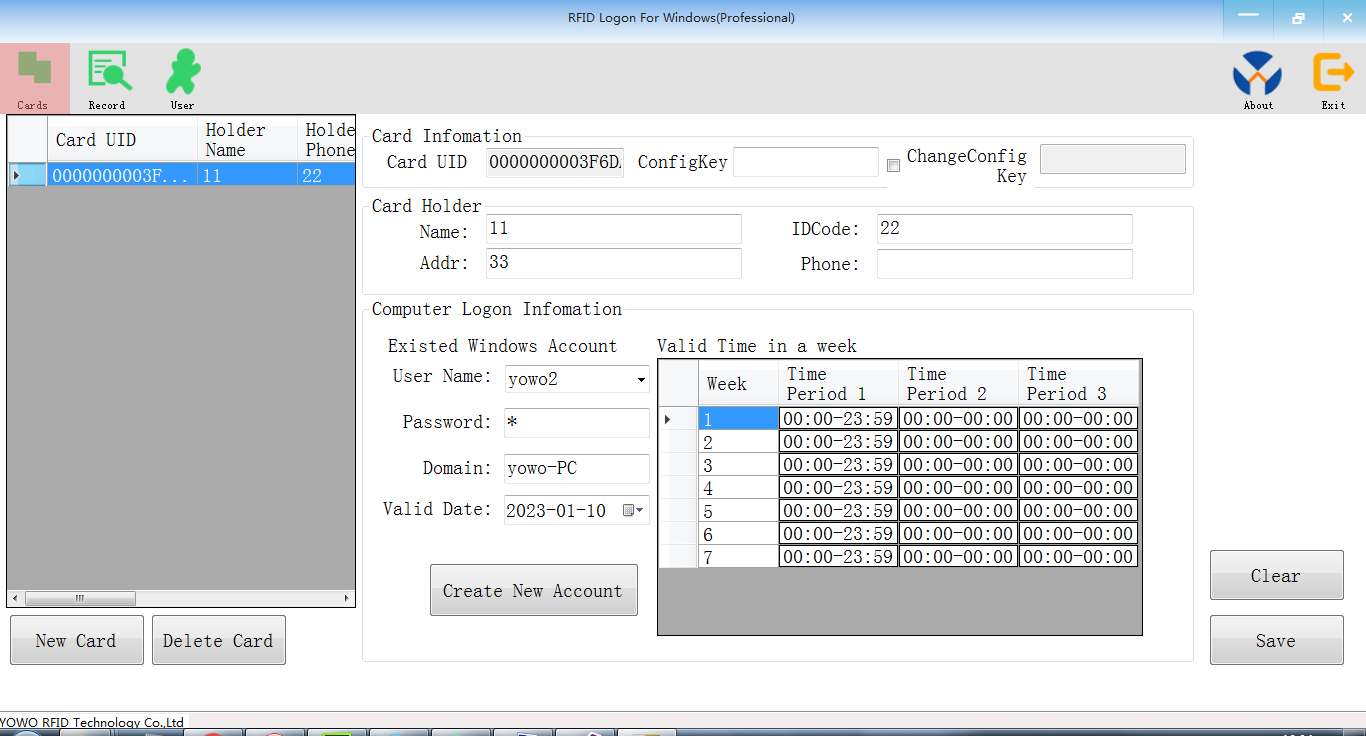
3.9 Valid Time Period
You can set 3 valid time period to logon windows by rfid card. only the computer time is in one of the three period, the rfid card can logon windows. if you want the card can not logon all day, you can set the all time periods are 00:00-00:00,.
click the time you can edit it:
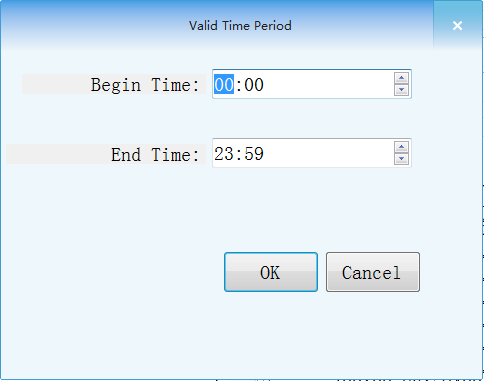
4. Click Record to query the logon record
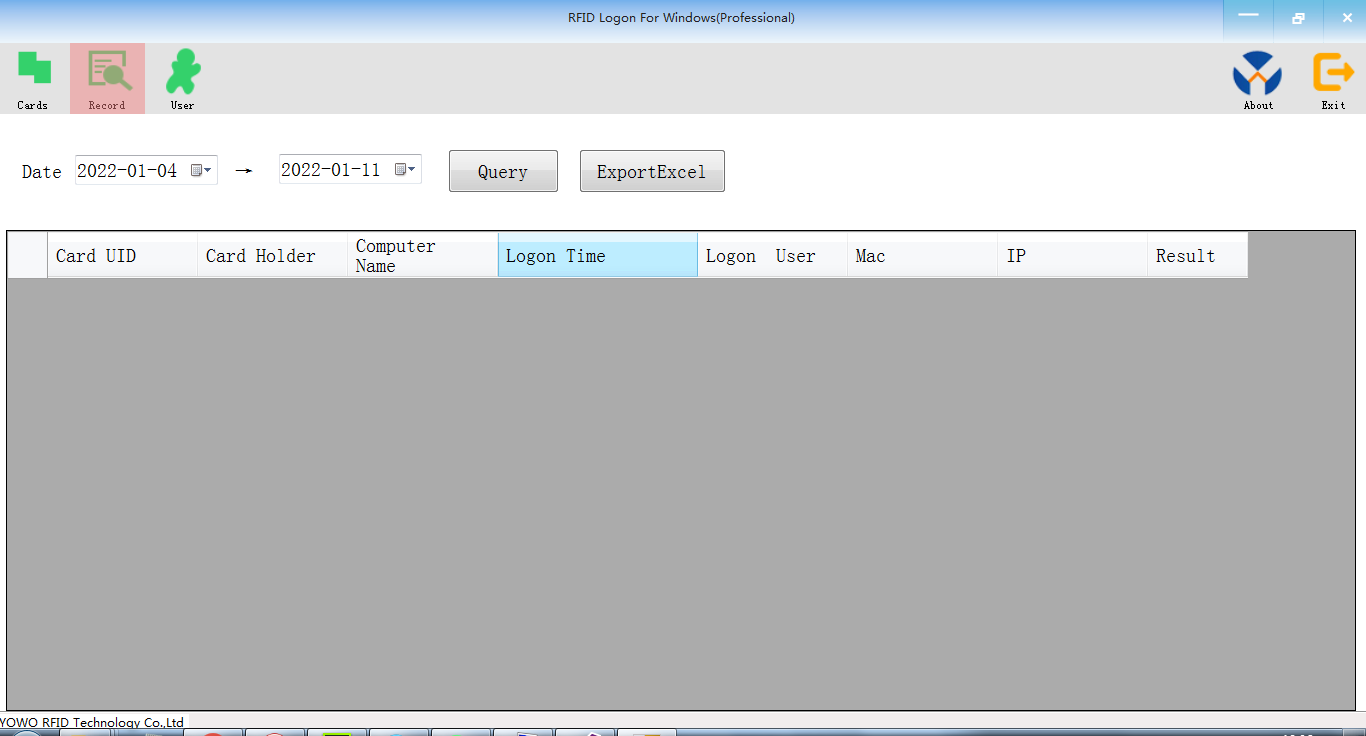
4.1 select the begin date and end date , then click query you can get the data.
4.2 Click export to excel , you can export all record you can see to excel file.
5. Click Config to set what to do when card leave and time out.
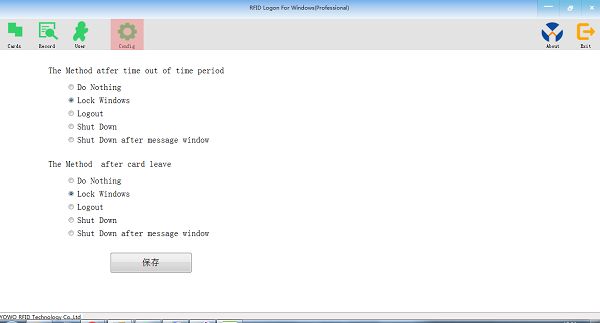
you can set what to do when the card leave or the time out
4 selections you can set:
1.Do nothing.
2.lock window.
3.logout.
4.shut down.
5.shut down after show message.
Now you can Logon windows by rfid card.